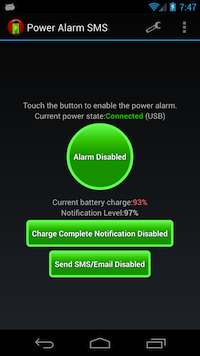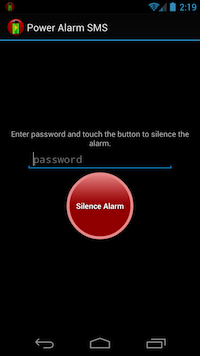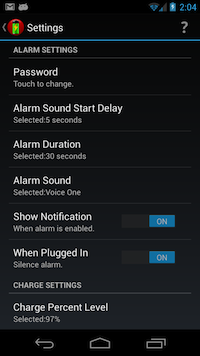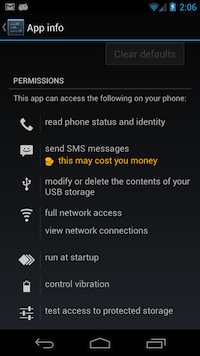| True Bee Solutions |  |
View Privacy Policy |
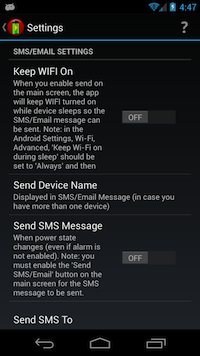 Settings
SettingsThe 'Keep WIFI On' setting can be enabled and the app will keep the WIFI radio on when the device is sleeping. This is not normally needed if you have a cell radio or the device's 'Keep Wi-Fi on during sleep' Setting set to 'Always'. If you don't have this enabled and you are not getting Emails, check the log and look for 'no network connection' messages - turn this setting on and try again. Note: The 'Keep Wi-Fi on during sleep' setting is in 'Wi-Fi', 'Menu', 'Advanced'. Note: this feature is only available in the Power Alarm SMS The 'Send Device Name' setting allows you to uniquely identify this device as the source of the SMS or Email message. If you have more than one device with the Send enabled, this setting helps you know which device had the change in power state. Note: this feature is only available in the Power Alarm SMS The 'Send SMS Message' setting can be enabled and the app will send you a SMS (text) message when power is connected and disconnected. Note: when enabled, the text message is sent even if the alarm is not enabled. Note: you can only use this feature when your Android device has an active cell connection (make phone calls). If your device does not have cell connection (such as some tablets), you can use the 'Send Email' feature (see below). Note: this feature is only available in the Power Alarm SMS The 'Send SMS To' setting holds the phone number that the 'Send SMS Message' sends to. Note that this setting must be set to a valid number for the text message to be sent. After changing the number, we recommend disconnecting the power to make sure it value is correct. Note: this feature is only available in the Power Alarm SMS The 'Send Email' setting can be enabled and the app will send you an email when power is connected and disconnected. Note: when enabled, the email is sent even if the alarm is not enabled. Note: you can only use this feature when your Android device has an active WIFI or Cell Data connection to the Internet. Note: you must enter a valid 'Send Email To', 'Gmail Userid' and Gmail Password' (see below) for this feature to work. Note: this feature is only available in the Power Alarm SMS app. WARNING: we recommend using the 'Send SMS Message' feature instead of the 'Send Email Message' feature because storing your Gmail userid and password in this app's settings exposes a security risk. We do not use these credentials for any other purpose or store them anywhere but inside this app's settings (an Android managed database only accessable by this app unless your device is rooted). We just want you to know the risks. The 'Gmail Userid' setting stores your Gmail account userid. This is used with the 'Send Email' feature for connecting to Gmail to send the email message. Note: this feature is only available in the Power Alarm SMS The 'Gmail Password' setting stores your Gmail account password. This is used with the 'Send Email' feature for connecting to Gmail to send the email message. Note: this feature is only available in the Power Alarm SMS |
| Power Alarm is an Android application written by Dave Truby.
Please send me an email at android@davetruby.com with any thoughts you have on the application.
Please send me an email should you encounter any force close conditions.
Please provide the phone type and what you were doing when the application forced closed.
See the system requirements. See the version release notes. You can get the free app on the Google Play Store You can get the paid app on the Google Play Store QR Code to Power Alarm in the Android Market 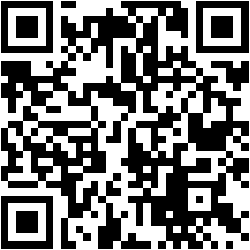 |
System Requirements:
|
Release Notes:
|
Possible future enhancements:
|
FAQ:
|